Opening KMZ / KML Files in ArcMap
 Recently someone sent me a KMZ file that I needed to manipulate in ArcMap. There is not a straight-forward way to do this (in ArcMap ArcView / ArcGIS for Desktop Basic), by the normal add data method or a toolbox item. So I needed to figure out how to use this data, quickly, and preferably without spending any money.
Recently someone sent me a KMZ file that I needed to manipulate in ArcMap. There is not a straight-forward way to do this (in ArcMap ArcView / ArcGIS for Desktop Basic), by the normal add data method or a toolbox item. So I needed to figure out how to use this data, quickly, and preferably without spending any money.
KMZ Files are compressed KML Files. KML files can contain raster (pictures) or vector information. Shapes, including points, lines, and polygons, as well as text can be contained in these files. There are several commercial applications that will convert KML files to shapefiles, or KMZ to File Geodatabases, etc. But you don’t have to convert the file to a “normal” Esri file format be able to open it in ArcMap. KML files are often associated with Google Earth (http://www.google.com/earth/index.html).
I have downloaded a KML file from the European Commission Joint Research Center containing soil information: http://eusoils.jrc.ec.europa.eu/ESDB_Archive/ESDBv3/legend/LegendData.cfm (I just needed an example file).
Before you can proceed any farther you will need ArcGIS Explorer (free download). You can download ArcGIS Explorer here: http://www.esri.com/software/arcgis/explorer/index.html
Got it installed? Good, let’s continue.
Open ArcGIS Explorer (this will change your windows display settings on Windows 7, deactivating the Aero interface). Click the “Add Content” button.
Go down to “KML Files” and Choose “KML Files…” on the flyout.
Navigate to where the KMZ file is saved. Select the file and click “Open” or double-click on the file.
It will load. Remember, each KMZ file is different and can contain multiple types of features, so this may take several seconds.
In the contents menu (default location is bottom left corner of window) right-click on the KMZ entry and select “Share…”.
In the Sharing Menu select “Layer Package”.
Select “File” so that the LPK is saved to your local machine/network.
Click “Save”. Now enter something for the description of the package, the more detailed the better (for your own benefit later). Click “OK” and ArcGIS Explorer will begin creating the package. WARNING: This could take a while.
Now you can use the regular “Add Data” function of ArcMap. Before ArcMap just showed an empty directory, not even recognizing the KMZ file existed. But now the LPK is recognized and usable.
NOTE: I have only tested this in ArcMap 10.


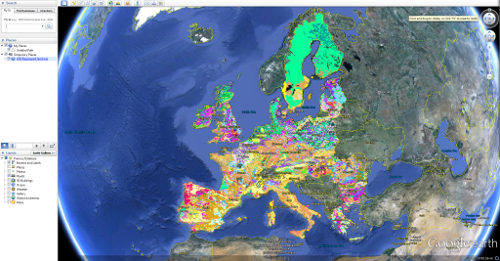

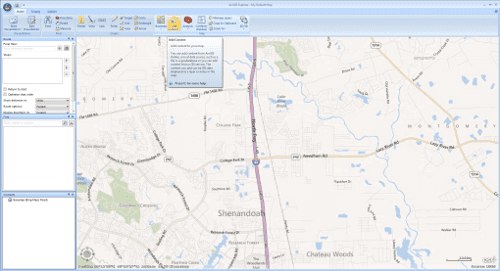
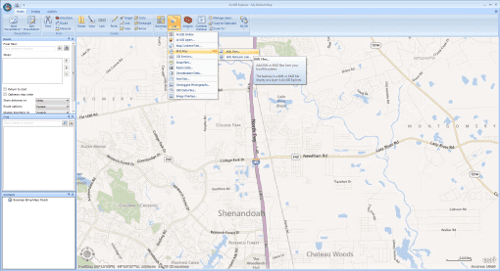
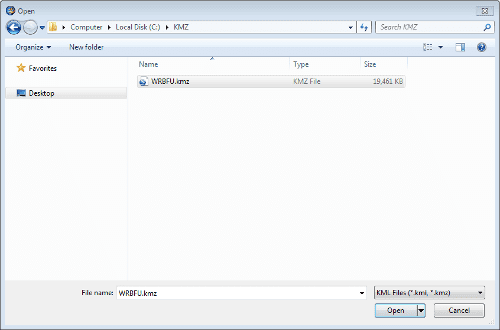

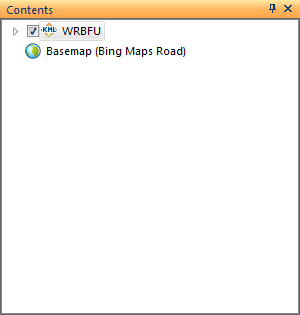
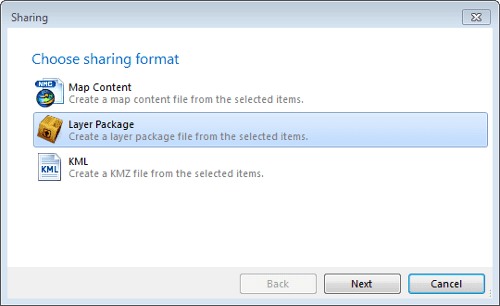

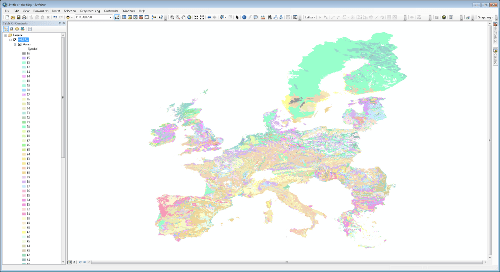
My head hurts now. This is way over my hear.
Does the ‘KML to Layer’ tool in the Conversion Toolbox perform the same function as this?
That one wasn’t working for me with the KMZ I needed to use (not the same as the one I used in my example).
I see. I’ll try your method if the tool doesn’t work for me. Thanks.
Kyle, if you open up a KMZ in Google Earth first, right click on it in the side bar and go to “save place as” you can save it as a KML in the option.
I see ‘Layer to KML’ but not ‘KML to Layer.’ Does this exist?
It is just “Feature Class to Layer” in ArcMap, in ArcGIS Explorer choose “Create Layer Package”.
In ArcMap 10, the KML to Layer tool is in the toolbox under Conversion Tools> From KML> KML to Layer
I did exactly as you described, and when I go to “add content” in ArcMap 10 the lpk doesn’t even show in the directory. Do you have any tips for troubleshooting?
Hey Abril, could you send me the kmz file? kyle.souza@tractbuilder.com
Try the drag and drop method of adding data like Alonzo.
so EASY! thank you!!!!!!
i just tried this and it worked out great…. thanks. i am using arcmap 10.1 and even though the lpk does not show in the directory….you can drag it from your desktop or where you may have it saved to your table of contents in arcmap.
Hi Kyle
I have tried this several times on three separate KMZ files and the package fails to create every time. Any ideas?
The only reason I can think of it failing is if the computer can’t handle the load in memory. Would you be up for emailing me one of the KMZ files?
The above suggestion works of dragging the data into the arcmap, however the data points are not listed correctly in the table of contents: they are not listed under their names but instead under the symbols they are and in the incorrect frequency
will this work with arcmap 9.3.1
Yes!
Neither method for getting the layer package into ArcMap will work for me. When I go to add data, the lpk file does not show up. I also tried to drag and drop – ArcMap give me an error message that states, “Could not open the specified file.” Do you have any other ideas?
I also tried the KML –> layer tool in ArcMap.
You are trying to add an LPK to your ArcMap document or you are trying to convert a layer package file to a KML?