Netflix Trouble on Google TV?
Every so often I have a problem with Netflix on my Google TV. Either while starting Netflix on the Google TV device Netflix will not connect to the service; the device has an internet connection (web browsing, YouTube, and Crackle work fine) and Netflix works on my desktop, but Netflix just won’t connect on the Google TV device. Or, Netflix for Google TV won’t play anything, it will bring up the queues and lists, but when I go to play something it acts like it is going to play and I get a little bit of a progress bar, but after several seconds it says it can’t play that title right now, and does the same thing for every title.
So, what you need to do is reset the app. Some people say force stop the app, other say clear the cache, and others say to clear the data. I say do all three! I’ve tried each one individually, and various combinations of them, and it is just easier to do all three at the same time and not have to go back to the app settings more than once. Since Netflix is not an app that get installed through the Play Store on Google TV you need to use the App Settings menu from the System Settings.
Go to the Google TV Home Screen (press the Home Key to get there quickly).
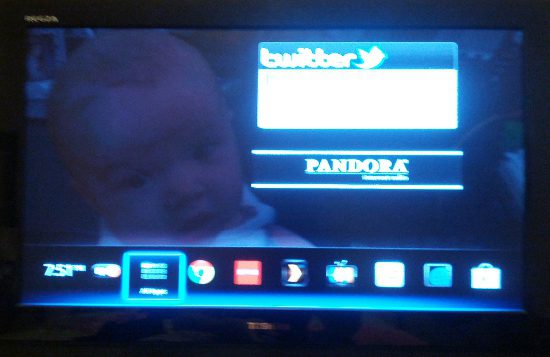
Click the “Settings” button on your remote.

Select “System Settings”.
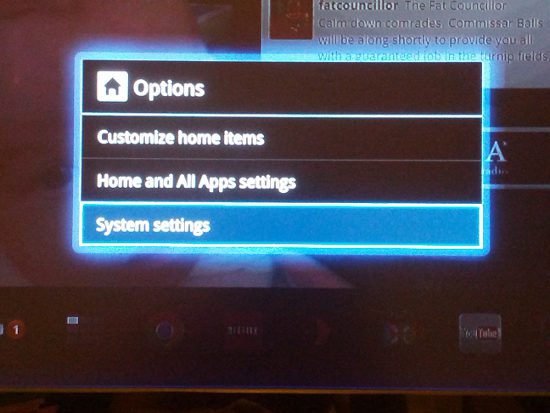
Select “Applications”.
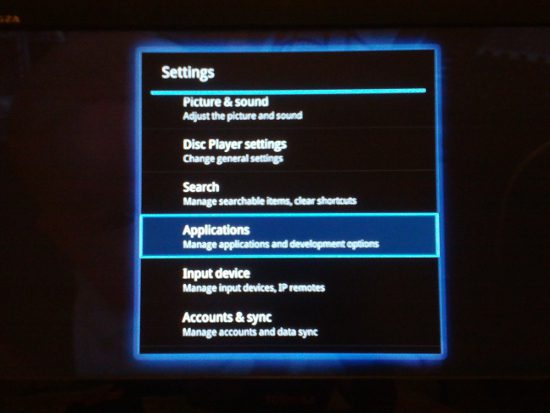
Select “Manage Applications”.
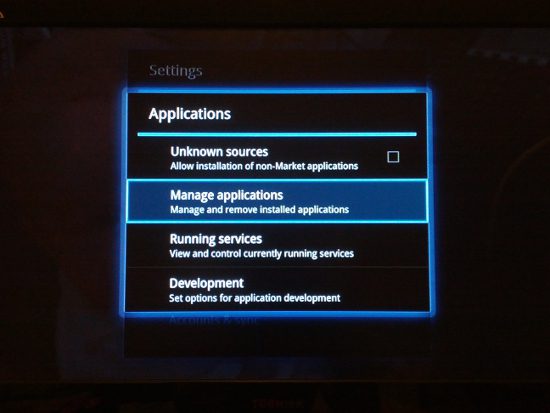
Select the Netflix app. You can either scroll down with the d-pad or type “netf” and it will filter down to it.
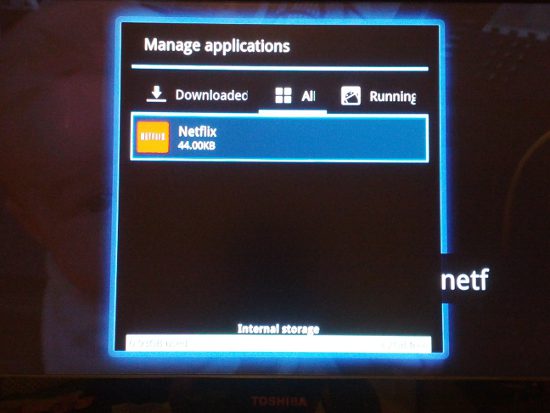
Select “Force Stop”.
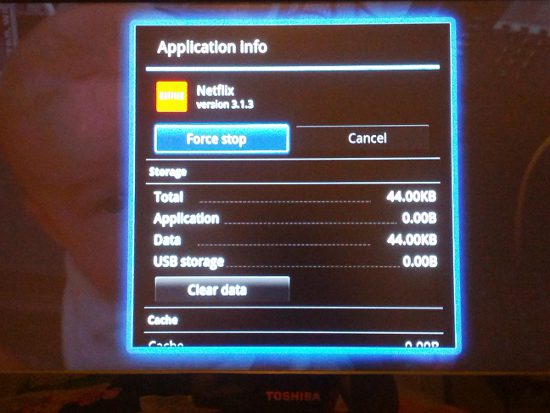
Select “Clear Data”.
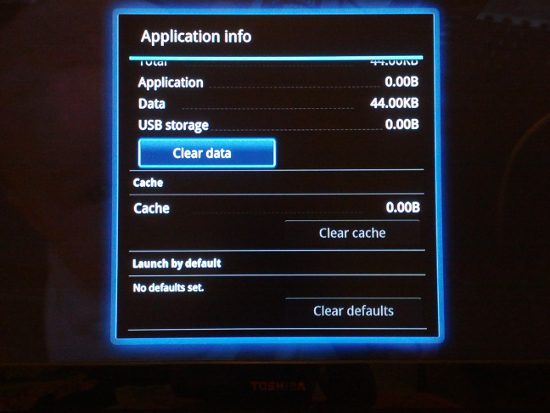
Select “Clear Cache”.

*The pictures are from my Sony Google TV NSZ-GT1.
For more information, such as how to sign out of your Netflix account, you can check out Disconnect Sony Google TV or Blu-ray from Your Netflix Account on the Netflix website.

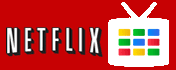
We have been having the same problem on our logitech google tv, but clearing data seemed to help! thanks
That did it. I am my kids hero once more.
this does not seem to be working for me i have reset the tv, netfix the whole shooting match and it still is not working. it continues to say cannot play this title at the moment (tvp-802) any advice?
hey randy, so so sorry for the delay here. DId you get it resolved?
That fixed it !! Thanks !!
I can’t connect to Netflix from my google tv, I have tried everything listed and I even got my internet service upgraded, so it’s not a connection issue, something went wrong with Netflix and google tv, It keeps saying go to www. Netflix.com/tvhelp, which I did but nothing worked! We purchased a new google tv (Logitech review) but still need ot working either! Any other advice out there!
Unfortunately Google TV is no longer officially supported, and the Logitech Review doubly so!
That fix worked for me over a year ago. Now it doesn’t, and the Netflix people said that I have to call Netgear, because they now own Google TV. I’ve been trying to get through to them for days now. Waiting for a call back to see what they can do for me. I haven’t been able to stream Netflix for weeks now.
Netgear does not own Google TV, not sure why they would think that (Netgear did have thier own connected tv platform, maybe the rep was confused…). I would try some other troublehsooting like clearing the data.
Yep, that Netflix rep was quite confused. I did clear out the data, several times, and unplugged and rebooted the router and modem. It seems to be working again, so I guess I won’;t complain. I also broke down and bought a Roku box because it seems to be a more reliable connection anyway. It seems a bit redundant though.
I cleared the data and now get a black screen when I try to connect to netflix
Are you able to connect from other devices?
Thanks a lot for the tutorial. I was getting pretty frustrated but this did the trick.
Hi,
Can’t clear cache as it’s grayed out.
After you do all the above, what do you do?
I just exited and re-started the TV, but I still can’t use Netflix.
Any ideas?
I would recommend (with the Google TV device off) unplugging your router and modem, then plugging the modem back in, then the router. Then with the Google TV device on reserve a local IP address for it.
Are you able to use NetFlix from other devices (computer, phone, etc)?
Thanks for your reply.
The problem solved on its own.
netflix told me to shut my tv, I never did it. I hung up on them and found you online.
thanks your awesome and knew more than they ever did
I tried everything and my last hope was contacting Netflix this is what happened…
I have had the same problem for 4 weeks and just got it fixed! with Netflix online chat, don’t go to Sony they can’t help.
I would first get your google tv plugged up by ethernet then contact support let them know you haven’t connected to Netflix for a while (they’ll apologize) then quickly let them know all the steps you have taken to remedy, send your model number also. After I did this they checked some config setting at their end then asked me to contact my Internet Service Provider and have them do a SPEED TEST and VERIFY DSN SETTINGS.
They promised it would work and it did! I just fixed it tonight, entered my account info and it works.
All the best
Great article . For those who live outside US like me, you can access Netflix and similar media stations on your Google TV by using UnoTelly or similar tools.
Thanks so much for taking the time to help us. It worked great and your directions are very clear.
Great article Kyle. For those who live outside US like me, you can access Netflix, Hulu and similar media stations on your Google TV by using UnoTelly or similar tools.
Thanks so much! Worked like a charm and the instructions were, clear, accurate and easy to follow!
I’m glad it helped. I actually had to go back and use my own tutorial just a few weeks ago myself for this issue, haha!
Thanks! That worked!
This was great information. Thanks for posting these instructions.
Thank you so much this was my needed fix I was not sure what I was going to have to do but this was the fix I needed THANKS